Notebook Battery – Resetting, Charging and Life
May 07, 2021 Pageview:1722
Having a well-operating notebook laptop is not everything you need. You need to have a laptop battery that is in good condition. The practical functionality of a laptop depends on the battery. However, the battery becomes weaker as time goes because of some factors.
One of the effects of using an aging battery on your notebook is overheating. The battery starts overworking the temperature regulator. Also, the laptop will go off without notifying you. It doesn’t give you a chance to save the work you were doing.
It can be pretty annoying to have a battery that doesn't help you. Therefore, it is vital to check the condition of your notebook battery frequently. The good part of this is that the laptop has software that controls the functionality of the battery.
You can easily diagnose the health of the battery through external software as well as the in-built software. You can reset the battery and make it function normally. At times, the battery percentage displayed by the computer is not the exact percentage. Also, the battery might display the wrong remaining run time.
Therefore, we need to know how we can reset the battery to give accurate readings. This article will give you full info on the procedures to follow.
Notebook Battery Reset
Once your battery starts giving false information, it is wise to reset the battery immediately. This will help you get accurate battery percentage, remaining run time, and battery health. As the battery ages, it becomes weaker, and it needs to be calibrated frequently.
A laptop can be used while plugged in but having a constant plug-in can cause work interruptions and damage the battery further. Instead of buying a new battery for your notebook, you can reset the existing battery to provide an accurate charge.
However, it can be hard to fix a dead battery that refuses to receive a charge at all. The battery reset only helps to revive a battery that has been used for some time. Another thing that can affect the functionality of a battery is temperature, among other factors.
You need to know that leaving your battery plugged in after a full charge can contribute to the degradation of the battery. Also, heavy use of the battery is another factor that leads to the death of the battery after a short period.
It is effortless to reset the notebook battery even with little knowledge of the computer. Follow the steps below:
The things that you need in this procedure are patience and time.
Allow the notebook battery to drain completely. It is wise to save any files and other sensitive work before starting the procedure.
Once the battery has fully discharged, flip the laptop and access the battery. Remove the battery using the tabs provided on the back of the laptop. If the laptop is designed with a ‘Reset’ button, you should press it.
Clean the battery and ensure that the terminals are free from any dust and corrosion.
Connect the laptop to a power source using its certified charger only.
After connecting it to a power source, press the power button. If the laptop can boot without a battery, then allow it to boot completely. After completing the boot, shut down the laptop through the OS menu.
However, if the notebook requires a battery to boot, attach the battery and press the power button for about 30 seconds.
Reconnect the battery and ensure that it charges for about an hour without turning on the laptop.
After an hour, the battery should be reset, and upon booting your notebook laptop, you will get more accurate readings.
You can as well calibrate the battery more after completing the reset. However, this will depend on the battery's condition after the reset.
Notebook Battery Not Charging
A notebook battery can fail to charge due to several reasons. Therefore, you need to be keen to locate the problem before taking any other action. The issue affecting it might be simple, but at times, we think of significant reasons.
The first thing that you need to do is try using another charger. Your charger might be faulty, making the battery, not charge. However, it would help if you used a similar charger compatible with the notebook brand and model.
You will also need to check your current laptop charger to ensure that it is in good condition. The two connecting points might be separated, and you need to fix them.
Another reason might be software malfunction. The software malfunction can be caused by aged drivers that can force the laptop to reject AC adapters. Therefore, you need to reinstall the battery driver to fix the problem. Windows 10 have the most incredible operating system. It can identify internal problems and take the necessary actions to rectify the problem.
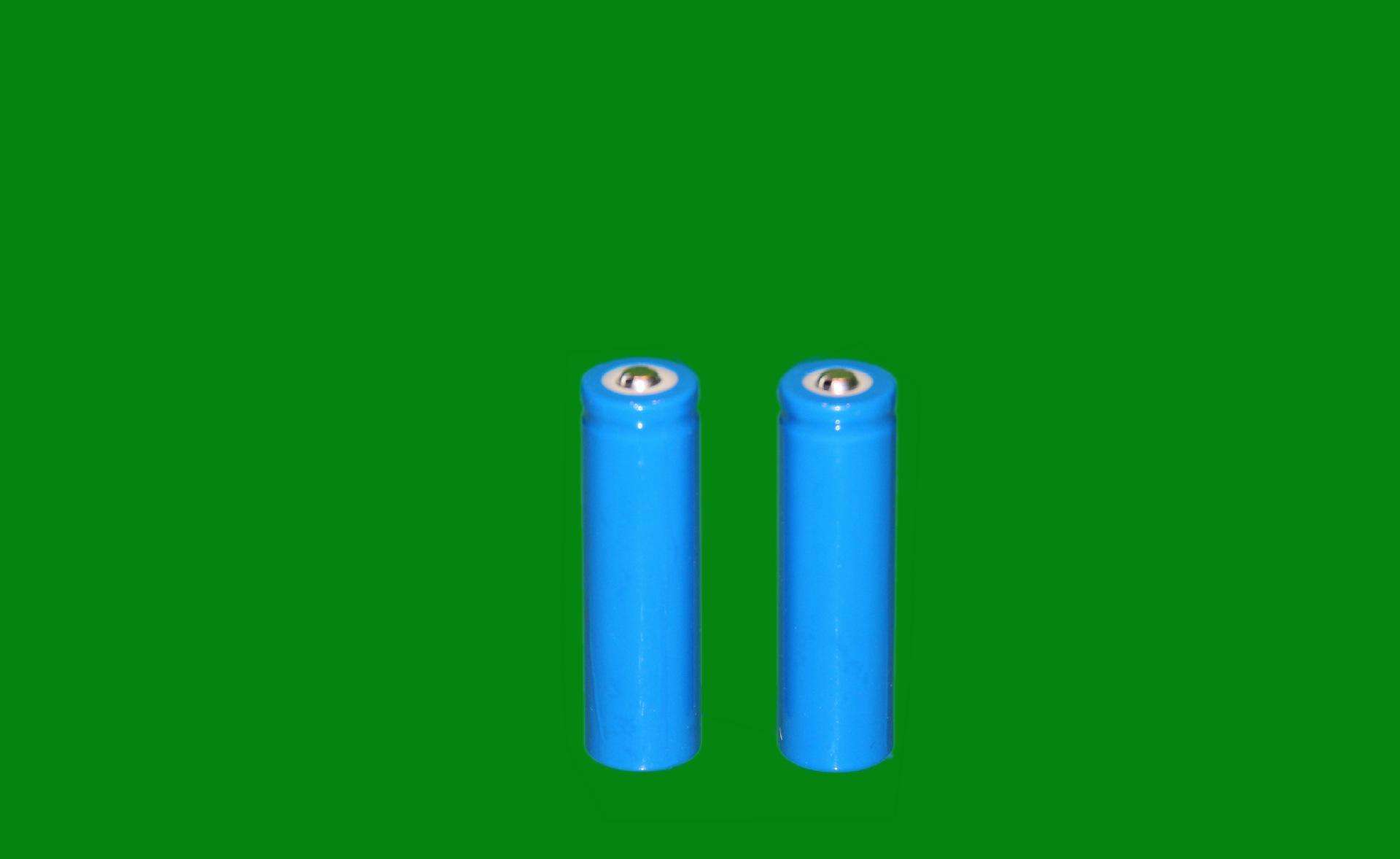
The leading cause of the battery not charging issue is declining battery health. An old notebook battery will struggle a lot to hold a charge, just like any other aging battery. However, before the battery stops charging, you will notice the following:
The battery takes a long to recharge.
The battery drains quickly.
The laptop overheats a lot.
Once you notice the above factors, it is crucial to calibrate the battery, reset the battery or buy a replacement. Buying a replacement is the best option because the battery is already dying.
Notebook Battery Life
The lifespan of a notebook battery varies depending on some factors. Some of these factors include frequency of use, temperature, maintenance, among many others. However, in a single charge, the battery can last for 2-3 hours, depending on the use.
The period that a laptop can take before replacement is done depends on the specific hardware used by the laptop, the tusks that the laptop performs regularly, and the maintenance of the laptop.
Under good working conditions, a notebook battery can last for about 4 to 5 years. This period can be prolonged by:
Disconnecting the charger once the battery has attained full charge.
Cleaning the battery and the laptop after a few months of use.
Buy a laptop cooling pad to regulate the temperature of your notebook laptop.
Keeps liquids and foods away from the laptop
Make necessary upgrades to the laptop whenever possible.
Use the correct antivirus software on your laptop.
- Prev Article: Power Source Batteries – Introduction, Battery Seller, and Power
- Next Article: Ohms Car Battery – Resistance and Ohmmeter
Leave Message
Hottest Categories
-
Hottest Industry News
-
Latest Industry News










