Battery Will Not Charge - Fixing And Checking
Sep 15, 2021 Pageview:1039
How long you use your laptop is a function of the battery's capacity. So when you have a laptop that doesn't charge when it is plugged into the AC outlet, that is enough to get you bothered. Therefore, if your battery is not charging even after plugging your laptop, you have come to the right place.
This article will detail how you can check for the problem and also get it fixed. After going through this piece, you should be able to fix this yourself. Here is what you need to know about a laptop battery that is not charging even while it’s plugged in.
Battery Will Not Charge On Laptop
There are a number of reasons that can be responsible for this. Between your AC outlet and your laptop, there are several points that can cause the charging to fail. While you can resolve some of the problems by simply undertaking a simple software tweak or purchasing a new battery, others may require you to take the system to a repairer for fixing.
Your ability to identify the actual cause of the problem can save you lots of money and plenty of time for repairs. By carefully and patiently examining the system, you can easily know where the problem is coming from. Therefore, here are some of the potential factors that can be responsible for this issue.
First, it's good to confirm if the computer is correctly plugged. This sounds like a no-brainer, but you would be amazed at how many people forget to plug their laptops well, thinking something had gone wrong with the battery or charger. Check if the charger has been loosely plugged in to the AC outlet.
Connect the charger to another AC outlet to ensure the problem is not related to power due to a loose connection. If the battery still doesn't charge, move on to the next item on the troubleshooting list.
The next thing you can do is to remove the battery and confirm the battery’s integrity. After removing the battery, hold down the power button for about 15 seconds to ensure every power is drained out from the laptop.
Reconnect the laptop charger to the AC outlet, this time without the battery. If the laptop comes on without any hitches, then you know nothing is wrong with the charger. It's most likely going to be a battery issue. Try installing the battery again and turning on the laptop to ensure it was not a seating problem. Of course, you need first to establish if your laptop uses a detachable battery. If it is not detachable, then the battery may have been built into the laptop. In that case, you would need to unscrew the laptop's bottom before you can access the battery. If you are not comfortable with that, you can hand it to a professional repairer to help you.
Verify if the charger you are using is powerful enough to charge your laptop. Just because a charger has a mouth that can fit into your laptop does not necessarily mean it is designed to charge it. Make sure the specifications on the charger matches what is on the body of the battery.
Your USB charging port can be a problem. Check if you are using the appropriate USB port. Some USB ports are meant for the transfer of files and charging mobile devices. If you are trying to charge your laptop through one of such ports, it will not work. Both types of charging ports look very similar, so you need to be sure you are using the right one.
Also, try feeling the length of the charger wire to check for any possible breaks along. Examine the end if there is any sign of broken connections. Your pet may have chewed the wire.
Observe the connector to see if anything is preventing a connection from being established. Usually, when a charger connector is plugged into the laptop, the connection is meant to be solid. However, if there is debris inside the connector's mouth, it could forestall the connection from happening. Therefore, you need to check and see if there is anything like that.
How Do You Fix Your Battery Not Charging?
How you resolve your battery not charging issue will depend on what has caused the problem in the first place. Hence, we will run through some of the possible solutions to this challenge.
Something as simple as just restarting your system can help fix this issue if it has to do with the system’s memory.
But, if the problem is with the charger’s connector, cleaning out every dirt or debris is enough to get the charger working again.
A battery that is working in an environment that is too hot can be a problem. Make sure you are using your laptop in an environment that is not hotter than the specified temperature for the battery and charger.
Open your power settings to see if every necessary setting has been done. If any setting has been omitted, you can do it yourself.
The problem could also be down to an out-of-date driver. So you can update your Microsoft AC Adapter to see if that will resolve the issue.
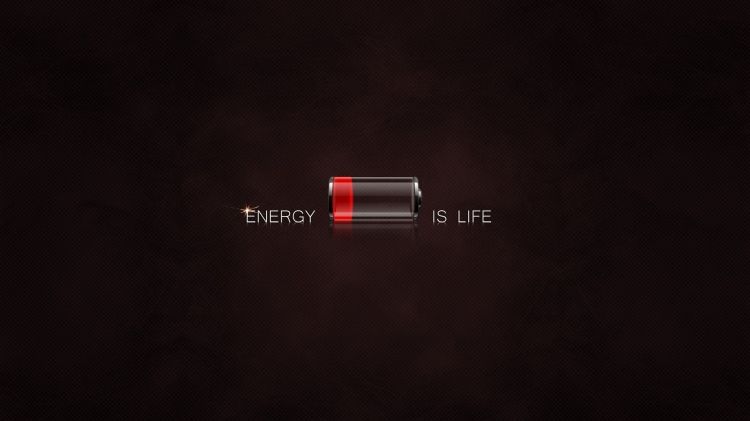
How Do You Check Your Battery Status?
Knowing your battery status is one way to save yourself the stress of racking your head on what could be responsible for your battery not charging. That is because if your battery is bad, there is nothing you can do to make it charge. When your battery is bad, you can get a new one, and the issue will be resolved. So, here is how you can check your battery status (for Windows 10).
Open Windows File Explorer
Navigate to Local Disk C
Double-click battery report file (in HTML format)
The report will outline all the information you want to know about your battery. For instance, your battery's health and its specification will be written there.
- Prev Article: Best Marine Battery for Trolling Motor-Type and Cycle Life
- Next Article: Black and Decker Battery Charger Doesn’t Work
Leave Message
Hottest Categories
-
Hottest Industry News
-
Latest Industry News










